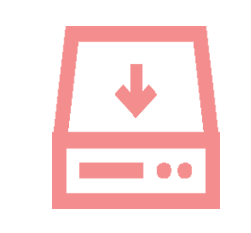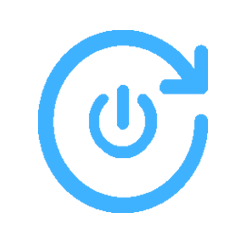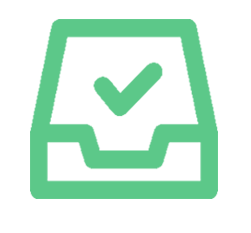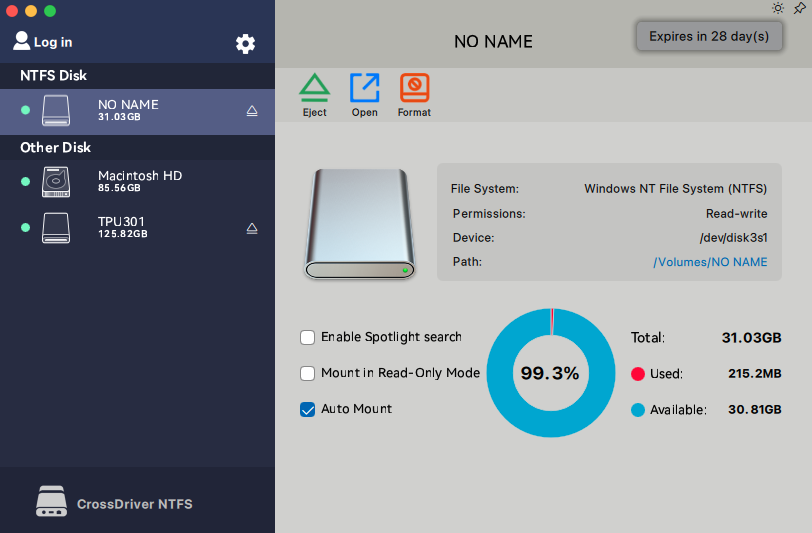-
1
Download
-
2
Install
Double-click the .pkg installer > Install, then follow the on-screen instructions to install this NTFS driver on your Mac.
-
3
Get Started
Directly edit files on the NTFS drive connected to your Mac or add files to the drive.
-
1
Download
Free download of NTFS for Mac.
-
2
Install
Double-click the .pkg installer > Install, then follow the on-screen instructions to install this NTFS driver on your Mac.
-
3
Get Started
Directly edit files on the NTFS drive connected to your Mac or add files to the drive.

Second-level Mounting: Activate the driver with one click from the menu bar, and complete permission configuration in three steps.
Zero Reboot Interruption: Intelligently adapts to the system. Rarely requires a reboot during first installation—ready to use right after setup.
Enable seamless collaboration between Mac and Windows drives, and bid farewell to the "read-only" era once and for all!
Managing mounted NTFS drives is no different from managing local drives. You can perform various file management operations on NTFS drives, such as tagging files, moving files with drag-and-drop, syncing files, and even using them as storage for Time Machine backups.

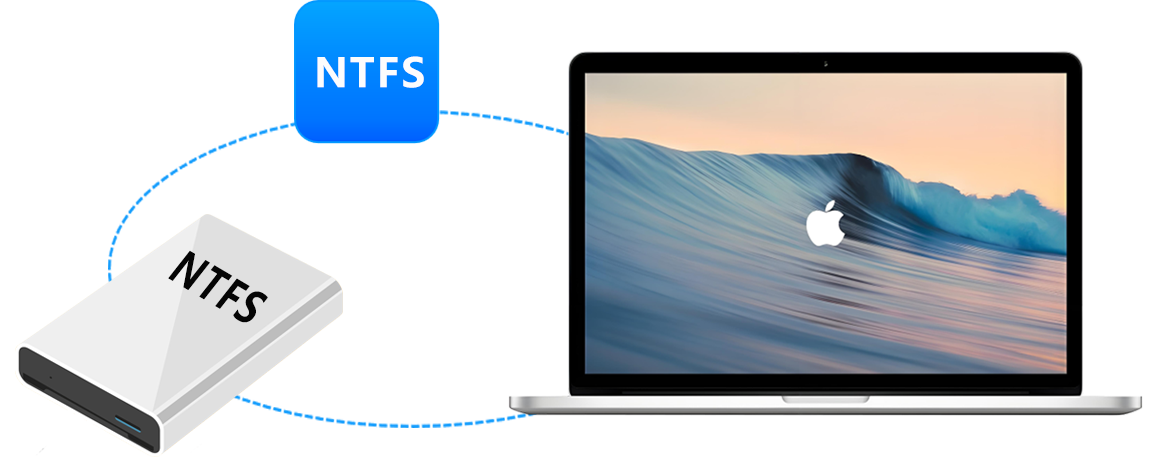


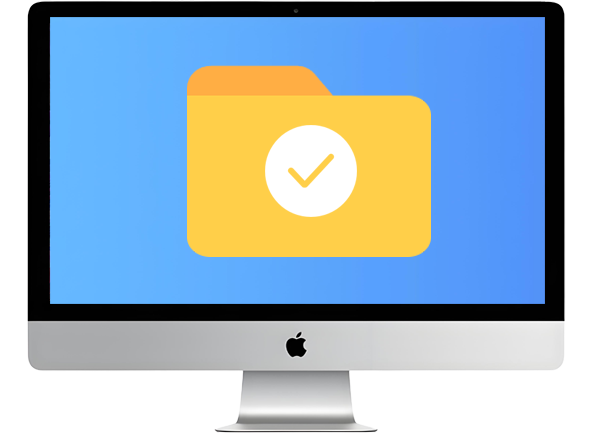
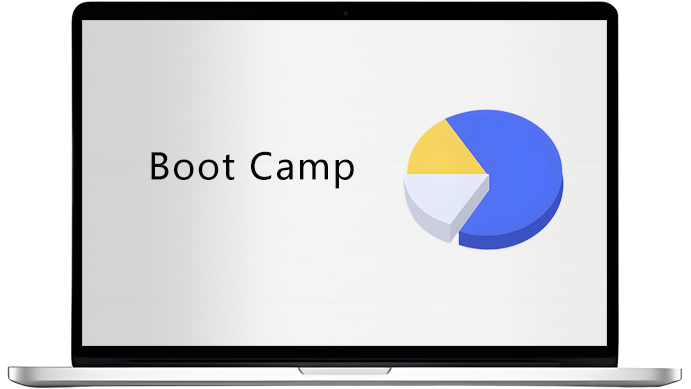
| CrossDriver NTFS for Mac |
Paragon NTFS for Mac |
Tuxera NTFS for Mac |
Hasleo NTFS for Mac |
NTFS-3G | FUSE for macOS |
SL-NTFS | |
|---|---|---|---|---|---|---|---|
| Fully read and write NTFS drives on Mac |
√ | √ | √ | √ | √ | √ | √ |
| Supports macOS 15 Seguoia | √ | √ | √ | √ | √ | √ | × |
| Supports macOS 14 Sonoma | √ | √ | √ | √ | √ | √ | × |
| Compatible with Apple silicon-based Macs (M1/M2/M3/M4 chips) |
√ | √ | √ | √ | √ | √ | × |
| Provides NTFS formatting options | √ | √ | √ | √ | × | × | × |
| Rapid data transfer speed | √ | √ | × | √ | × | × | × |
| Auto-mount | √ | √ | √ | √ | × | √ | × |
| Easy to install | √ | √ | × | × | × | × | × |
| Easy to uninstall | √ | √ | √ | × | × | × | × |
| File user permission control | √ | × | × | × | × | × | × |
| VM file support | √ | √ | × | × | × | × | × |
| LZNT1, XPRESS, LZX Compression format support |
√ | 〇 | × | × | × | × | × |
| Suitable for | General Users, High Reliability |
General Users, High Reliability |
Professional Use, Advanced Requirements |
General Users, High Reliability |
Expert User, Cost-Conscious |
Occasional Use Simpler, Free to use |
Basic Needs |
| Features | Advantages |
|---|---|
| Supported Mac Devices |
|
| Supported Storage Media |
|
| Supported Operating Systems |
|
| Technical Specifications | Compatible with 64-bit kernel mode macOS 10.13 or later and Apple Silicon Macs. System extensions must be enabled when installing CrossDriverNTFSForMac. User Guide: How to enable system extensions on Apple Silicon Mac |
| Supported File Systems | Supports all Microsoft NTFS versions (from Windows NT 3.1 to Windows 11) |
| Performance | Provides a native APFS and HFS+ experience |
| Auto-mount | CrossDriver NTFSforMac driver can open, eject, mount, unmount, and format Windows drives. In addition, it can verify, open, and format non-NTFS volumes. |
| Disk Management | The CrossDriver NTFSforMac mounter automatically mounts Windows NTFS-formatted drives in read-write mode at startup. |
| Apple BootCamp Compatibility | CrossDriver NTFSforMac provides direct read and write access to BOOTCAMP partitions. Tip: You need to select the BootCamp partition in this tool and click "Start" to set Windows to appear in the startup disk. |
| Third-Party Software Compatibility | This software is fully compatible with most third-party encryption applications, antivirus programs, virtualization software, Mac performance optimization tools, and more. |

[Top 4 Methods] How to Use NTFS Devices on Mac?
This article introduces four comprehensive and proven methods to use NTFS drives on a Mac, helping you use them stably on your Mac.

How to safely/force eject an external hard drive on Mac?
Find the external hard drive icon: Locate the external hard drive icon on your Mac desktop or in the Finder window.Eject the drive: Place your mouse pointer over the drive icon.

How to fix the external hard drive read-only issue on Mac?
It may be caused by disk errors that have damaged the file system. In this case, you need to run Disk Utility to repair it. Open Disk Utility and select the external hard drive.
 Download Now
Download Now  Rated by 387 users, 4.8
Rated by 387 users, 4.8  Buy Now
Buy Now